Prerequisites: Oracle WebCenter Content, UCM, BatchLoader
BatchLoader utility is an aged Java Swing application that performs batch content check-in to Oracle WebCenter Content (UCM). It’s especially useful for migrating millions of legacy files from file system to content repository.
It’s a bit tricky to make it work. So I try to document this in order to make everybody’s life easier.
My content server runs under Linux environment. Since BatchLoader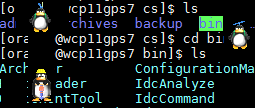
is a GUI application, you’ll need have a terminal with X11 forwarding capability. I strongly recommend free MobaXTerm here.
I’m using Oracle WebCenter Content 11gR3. The BatchLoader utility is under: /oracle/domains/webcenter/ucm/cs/bin
Before you run it, you need check whether the content server configuration is correct. Since BatchLoader utility writes metadata information into content meta database upon content check-in, so we need make sure the connection parameters to meta database are set correctly. The way to review the settings is to launch SystemProperties utility which is under the same folder.
 Once SystemProperties runs, click on Database tab to review the database connection settings. Make sure you check Oracle Thin JDBC Driver radio button and set JDBC URL , user name and password correctly. If you use Oracle as your meta database, the JDBC URL format is: jdbc:oracle:thin:@<host>:<port>:<SID>. If you use other meta database, please use according JDBC URL format. Please note you need connect to content server meta database with proper schema name. It’s NOT sysadmin, here my user name is: orcl_ocs. When we save the settings, it writes to: /oracle/domains/webcenter/ucm/cs/config/config.cfg.
Once SystemProperties runs, click on Database tab to review the database connection settings. Make sure you check Oracle Thin JDBC Driver radio button and set JDBC URL , user name and password correctly. If you use Oracle as your meta database, the JDBC URL format is: jdbc:oracle:thin:@<host>:<port>:<SID>. If you use other meta database, please use according JDBC URL format. Please note you need connect to content server meta database with proper schema name. It’s NOT sysadmin, here my user name is: orcl_ocs. When we save the settings, it writes to: /oracle/domains/webcenter/ucm/cs/config/config.cfg.
Now we are ready to run BatchLoader. The login username is sysadmin instead of meta database schema / user name. If you don’t have batch load file handy, BatchLoader prepared a BatchBuilder for you.
In order to launch BatchBuilder, click Options/Build Batch File…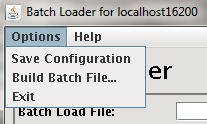
under BatchLoader menu. BatchBuilder allows you build up batch load file based on files stored in a designated folder. Once you get the batch load file, you may run BatchLoader to check all the files into WebCenter Content at one time.
Oracle Fusion Middleware Administering WebCenter Content outlines the format of batch load file. It can be generated by BatchBuilder, through database query (if database table refers to file system repository), by self-developed application, or even written by hand.
Anyway, once we have the batch load file ready, we may use BatchLoader to load it. If it runs smoothly, we get a popup window reporting the loading process is successful; otherwise, BatchLoader generates a loading error log for us. Have fun!
Should you have any questions on Oracle WebCenter Content and Portal integration, please feel free to contact us. If you are looking for enterprise content management solution, please refer to Content Management or WebCenter Content Integration. If you are looking for enterprise application integration, please refer to Application Integration.